Redline testing
The --redline-test command enables OpenSearch Benchmark to automatically determine the maximum request throughput your OpenSearch cluster can handle under increasing load. It dynamically adjusts the number of active clients based on real-time cluster performance, helping with capacity planning and identifying performance regressions.
When the --redline-test flag is used, OpenSearch Benchmark performs the following steps:
- Client initialization: OpenSearch Benchmark initializes a large number of clients (default: 1,000). You can override this with the optional
--redline-max-clients=<int>flag. - Feedback mechanism: OpenSearch Benchmark ramps up the number of active clients. A FeedbackActor monitors real-time request failures and adjusts the client count accordingly.
- Shared state coordination: OpenSearch Benchmark uses Python’s multiprocessing library to manage shared dictionaries and queues for inter-process communication:
- Workers create and share client state maps with the WorkerCoordinatorActor.
- The WorkerCoordinatorActor aggregates client state and forwards it to the FeedbackActor.
- The FeedbackActor increases the number of clients until it detects request errors, then pauses clients, waits 30 seconds, and resumes testing.
The following images provides a visual overview of the redline testing architecture.
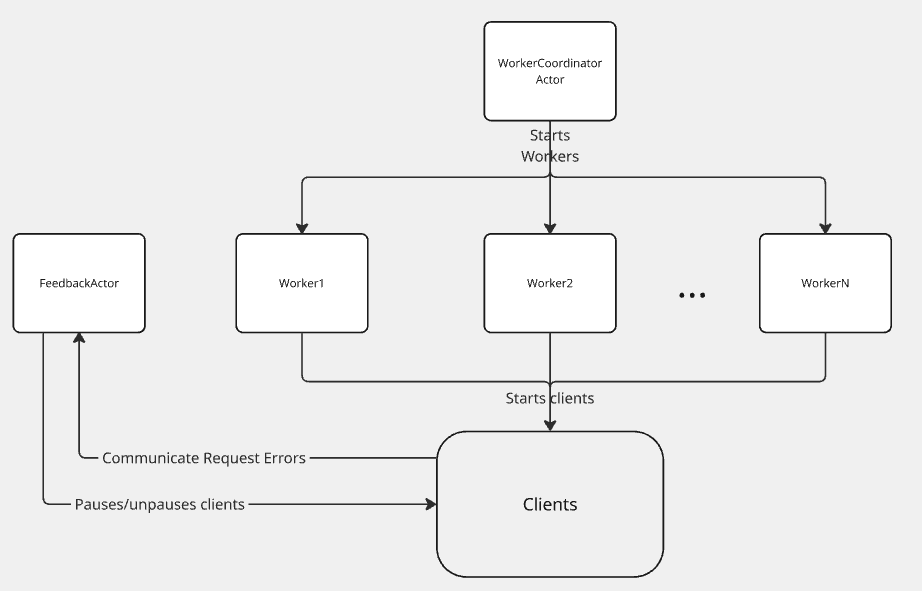
Usage
To perform a redline test, use the run command with the --redline-test flag and a timed test procedure.
This test procedure defines a timed workload using the keyword-terms operation. It runs in two phases:
- Warmup phase: The test begins with a warmup period (
warmup-time-period) to stabilize performance metrics before measurement begins. This helps avoid skewing results with cold-start effects. - Measurement phase: During the
time-period, OpenSearch Benchmark sends requests at atarget-throughput(requests per second) using a specified number of clients. The redline test logic will scale the number of active clients from this baseline to determine the cluster’s maximum sustainable load.
The following example timed test procedure is used as input to a redline test, which then dynamically adjusts the client load to find the maximum request throughput your cluster can handle without errors:
{
"name": "timed-mode-test-procedure",
"schedule": [
{
"operation": "keyword-terms",
"warmup-time-period": {{ warmup_time | default(300) | tojson }},
"time-period": {{ time_period | default(900) | tojson }},
"target-throughput": {{ target_throughput | default(20) | tojson }},
"clients": {{ search_clients | default(20) }}
}
]
}
Run the following command to start a redline test using a timed test procedure against your OpenSearch cluster:
opensearch-benchmark run \
--pipeline=benchmark-only \
--target-hosts=<your-opensearch-cluster> \
--workload=<workload> \
--test-procedure=timed-mode-test-procedure \
--redline-test
Latency- or CPU-based feedback
OpenSearch Benchmark supports a timeout value per request, which cancels a request if it exceeds the specified duration. You can set this value using the --client-options=timeout:<int> flag. The default is 10 seconds.
You can adjust this value to define the maximum request latency that OpenSearch Benchmark should tolerate during redline testing. For example, to determine the highest load your cluster can handle without exceeding 15 seconds of latency, set the timeout in client options to 15.
Redline testing also supports CPU-based feedback in addition to latency and request error monitoring. This helps to prevent exceeding safe utilization limits for your cluster.
Requirements
To use CPU-based feedback during redline testing, your setup must meet the following requirements:
-
A metrics store must be configured. Using an in-memory store results in the following error:
[ERROR] Cannot run. Error in worker_coordinator (CPU-based feedback requires a metrics store. You are using an in-memory metrics store) - The
--redline-cpu-max-usage flagis required. This flag sets the maximum allowed CPU usage (as a percentage) per node during testing. - The
node-statstelemetry device is automatically enabled when CPU-based feedback is active.
Behavior
The redline CPU feedback loop operates with the following behaviors:
- The
FeedbackActorqueries the metrics store at regular intervals to retrieve average CPU usage for each node. - If any node exceeds the threshold set by
--redline-cpu-max-usage, the system initiates a scale-down. - After scaling down, the actor waits before attempting to scale up again.
Results
During a redline test, OpenSearch Benchmark provides detailed logs with scaling decisions and request failures during the test. At the end of a redline test, OpenSearch Benchmark logs the maximum number of clients that your cluster supported without request errors.
The following example log output indicates that the redline test detected a 15% error rate for the keyword-terms operation and determined that the cluster’s maximum stable client load before errors occurred was 410:
[WARNING] Error rate is 15.0 for operation 'keyword-terms'. Please check the logs.
Redline test finished. Maximum stable client number reached: 410
Configuration tips and test behavior
Use the following optional command flags to better understand and customize a redline test run:
--redline-scale-step: Specifies the number of clients to unpause in each scaling iteration.--redline-scaledown-percentage: Specifies the percentage of clients to pause when an error occurs.--redline-post-scaledown-sleep: Specifies the number of seconds the feedback actor waits before initiating a scale-up after scaling down.--redline-max-clients: Specifies the maximum number of clients allowed during redline testing. If unset, OpenSearch Benchmark defaults to the number of clients defined in the test procedure.
For CPU-based feedback
Use the following additional flags to configure CPU-based feedback:
--redline-cpu-max-usage: (Required) Maximum allowed CPU load (as a percentage) per node before triggering a scale-down.--redline-cpu-window-seconds: Duration (in seconds) over which to average CPU usage per node. Default is 30 seconds.--redline-cpu-check-interval: Interval (in seconds) between CPU usage checks. Default is 30 seconds.